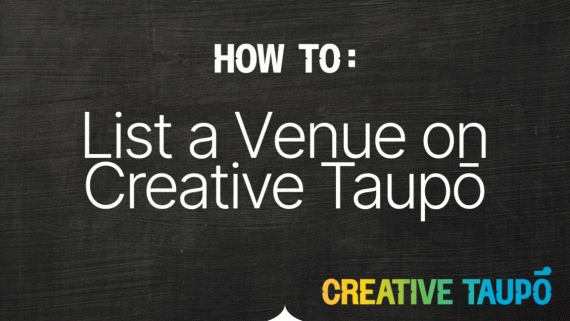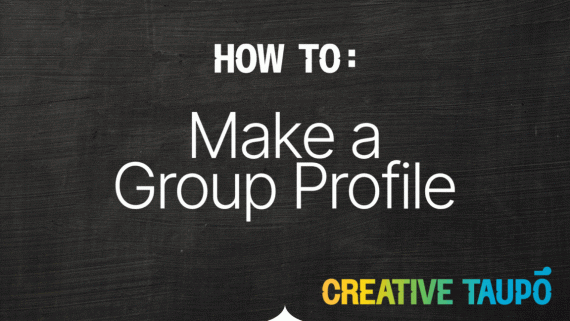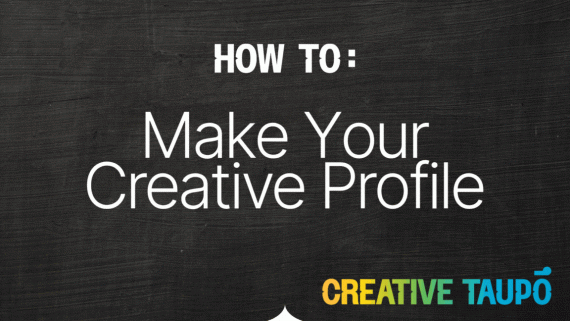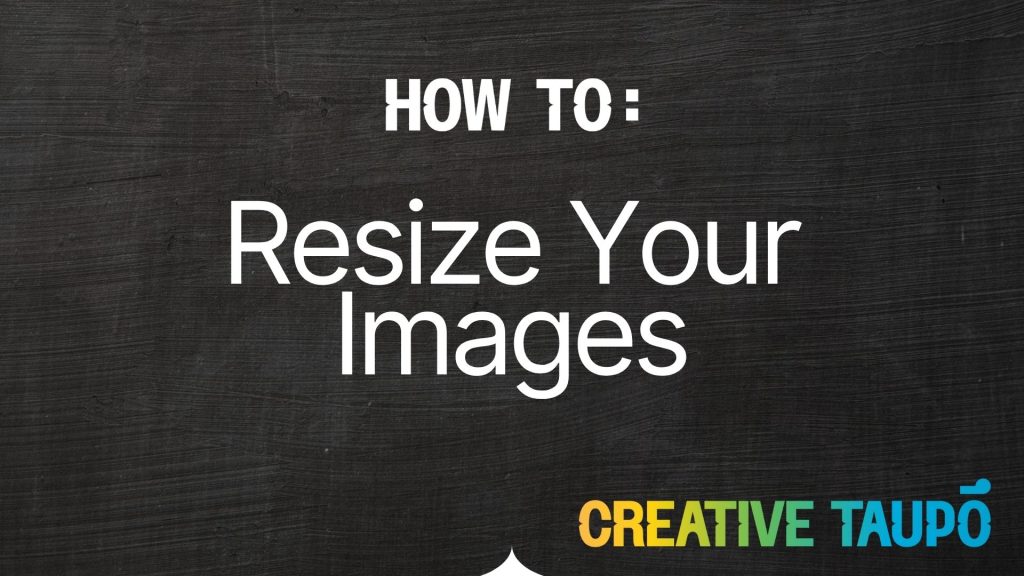
Kia ora!
If you’re adding a profile, group, venue, or showing off your amazing work on the Creative Taupō directory, you’ll need to upload a few images along the way.
There’s just one important rule:
🖼️ All images must be 2MB or smaller.
💡 Tip: If you’re not sure how big your image is, right-click it and check “Properties” (PC) or “Get Info” (Mac) to see the file size.
Don’t worry — resizing your images is easy, and we’ve got two simple options to help you get it done in just a few clicks.
🧰 Option 1: Resize Using Windows Photo Viewer (PC)
If you’re using a Windows computer, you already have a handy tool built in.
Here’s how to do it:
- Right-click on your image and choose Open with Photos
- Right-click the opened image and select Resize Image
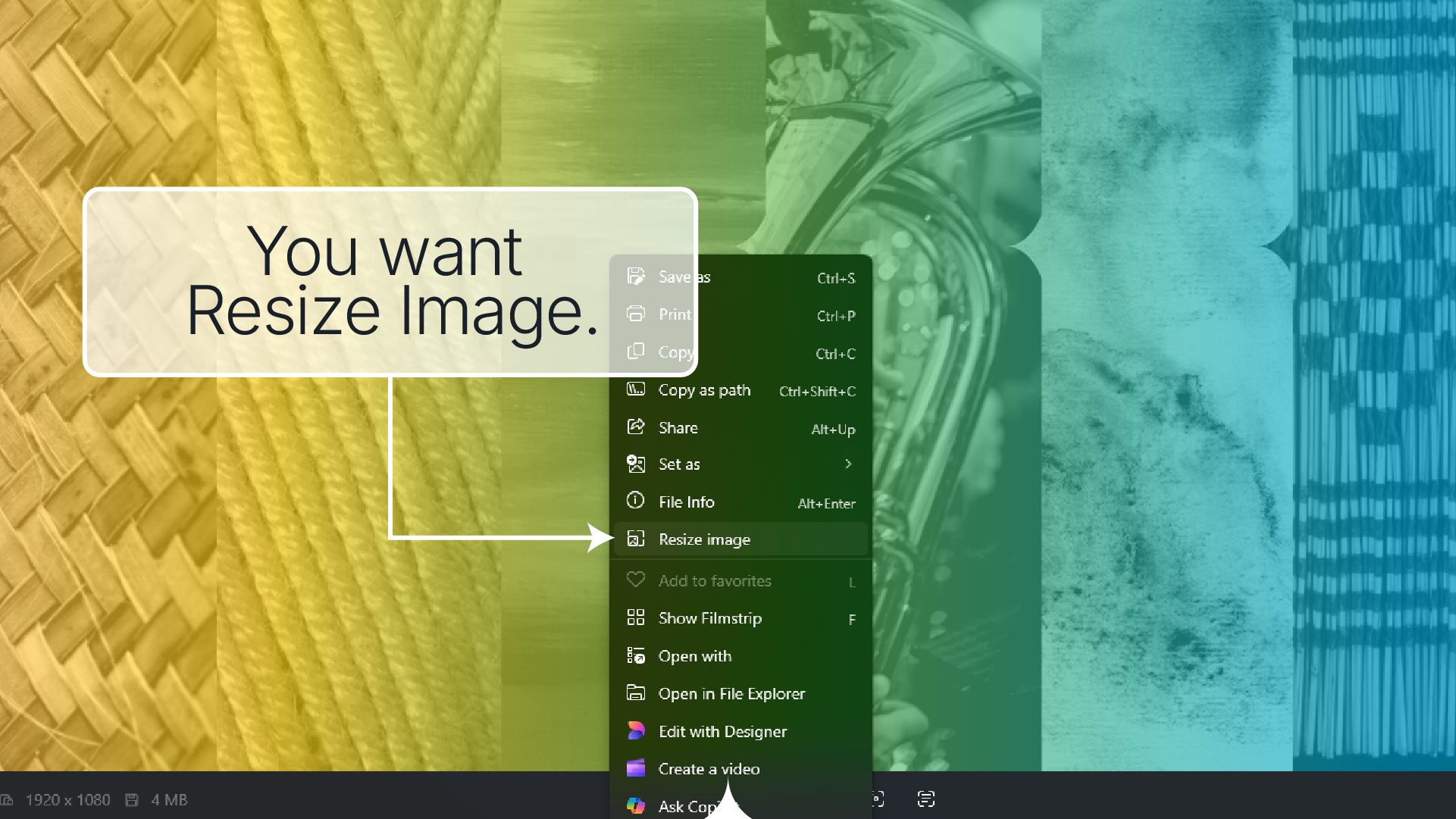
- This dialogue box will show you how big the image currently is, and how big it will be after resaving.
- Set your file type to JPG – this has the best options for adjusting the file size.
- Change the “Custom dimensions” and shrink it down a little — 1200px wide is usually a good rule of thumb. The aspect ratio of the image is maintained, so nothing will be stretched, cropped or squashed. Adjust the quality if you need to, but usually just changing the image width helps!
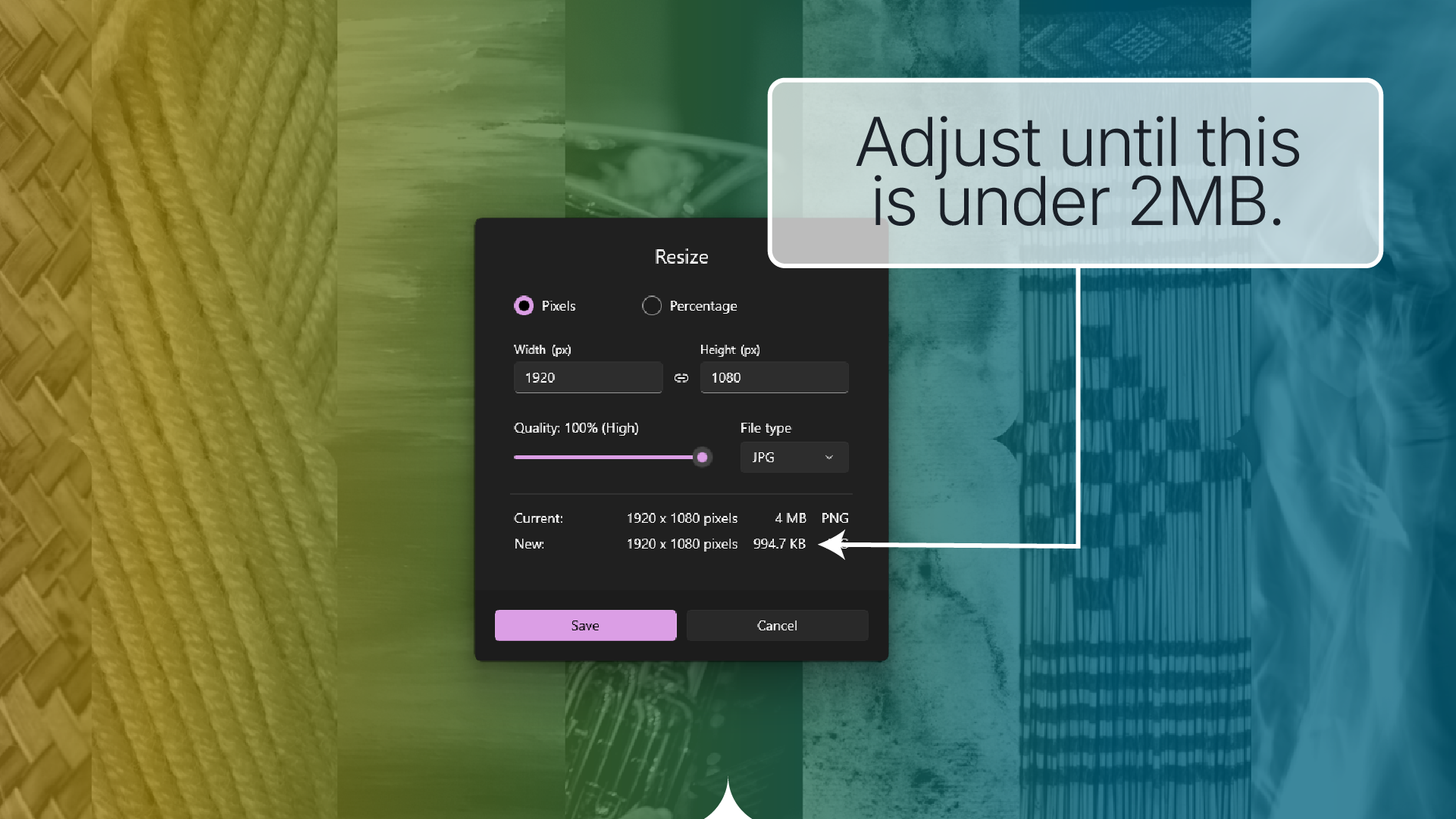
- Hit Save — done!
🌐 Option 2: Use an Online Tool – ImageResizer.com
If you’re not on Windows, or are on the go and just want something quick and online, this site is a great option.
Here’s how:
- Go to imageresizer.com
- Click Upload Image and choose your file

- Under “Export Settings,” you can specify a target file size. Set this to 2, and change the KB to MB on the right.
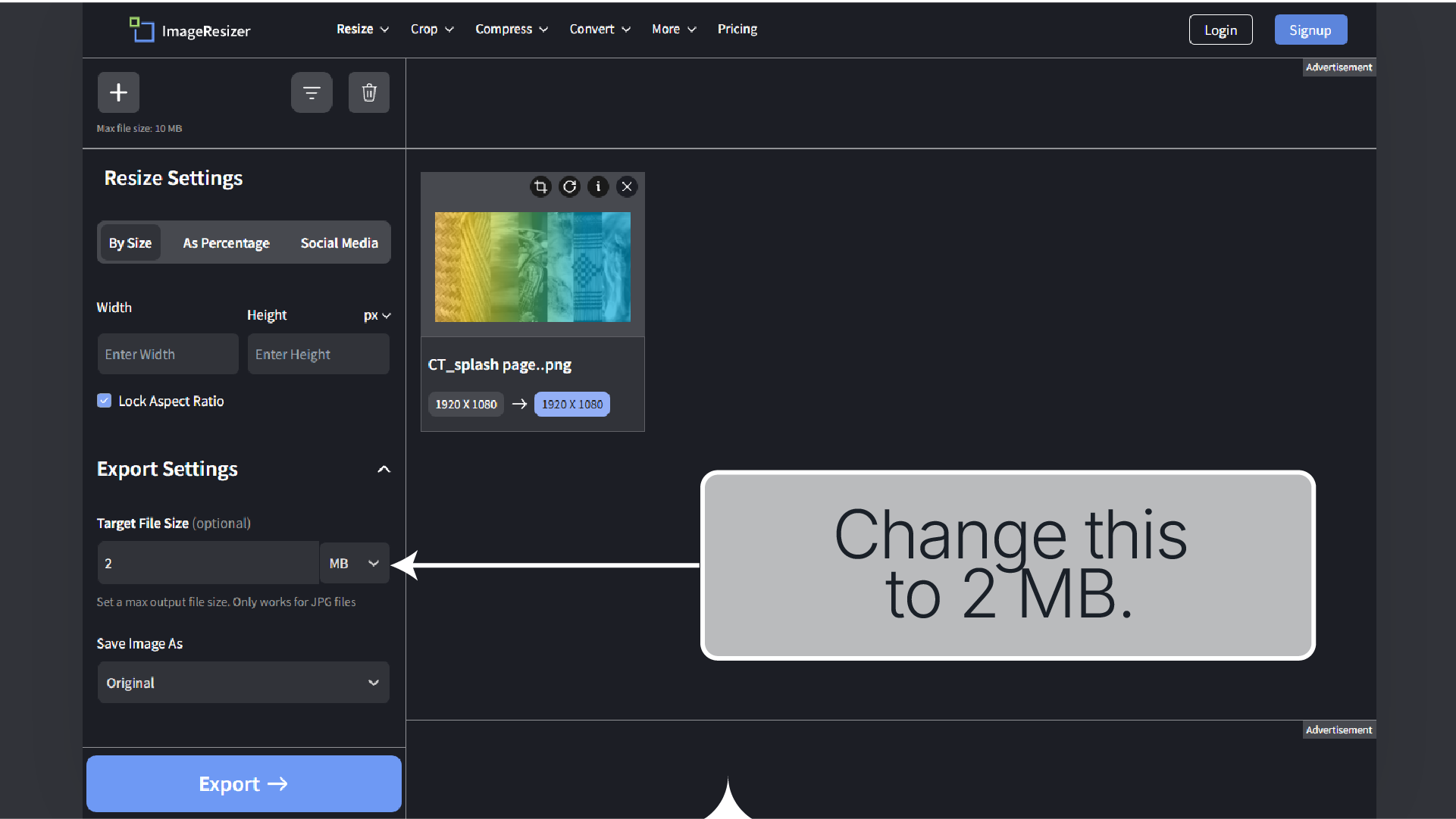
- Click Export.
- Then click Download Image — done!
💡 Tip: Some free online tools like ImageResizer may have a limit on file sizes that can be uploaded, and how many images you can process each day.
If you have access to tools like Photoshop, Adobe Express, Canva, and other image editing tools, these will have options to reduce file size as well — try a quick search of “how to image file size decrease [software name]” if you aren’t too sure how.
Why Is the 2MB Limit Important?
Big images slow down the site and make things harder for others to load — especially on mobile. Keeping your image under 2MB helps your profile look sharp and speedy for everyone.
Still Stuck?
If resizing your image isn’t going to plan, flick a message to the Arts Coordinator — we’re happy to help you get it sorted.
Thanks for helping keep Creative Taupō smooth and beautiful for everyone. Now go and upload those stunning images — we can’t wait to see them!
Ngā mihi nui,
The Creative Taupō Team